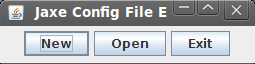
New: create a new config file
Open: open and edit an existing config file. Go to main menu .
Exit: exit the application
This editor is used to create a Jaxe's config file to define an environment to edit XML elements. Using its simplified GUI, the user can easily create or edit config files.
An OS (Mac, UNIX, Windows or other) with a recent Java version (at least 1.5). To test your OS Java version, you can type "java -version" in the command line.
This usually just requires double-clicking on it on MacOS X and Windows, or right-clicking on it and choosing "Open with Sun Java Runtime" on Linux.
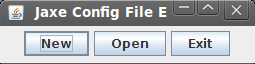
New: create a new config file
Open: open and edit an existing config file. Go to main menu .
Exit: exit the application
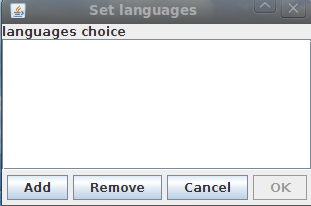

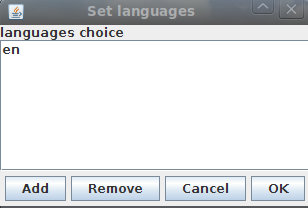
You must add at least one language !
The list on the left represents the elements which may be root elements. Select one and add it to the list of roots. Don't forget to commit the changes by clicking the OK button.
When opening an existing configuration file, you will see the existing roots in the list of roots.
It is necessary to give Jaxe one or several possible root elements to use for new documents.
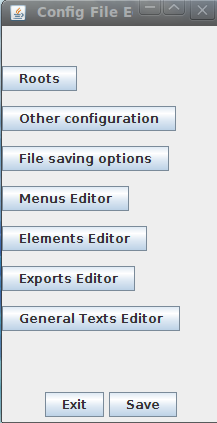
The main menu provides access to different parts of the editor:
Another Jaxe configuration, to include another one in this config.

Character encoding to use for new documents. Jaxe uses ISO-8859-1 by default if nothing is specified.
Document type definition, if a DTD must be specified in the document headers.
To save the location of the XML schema in XML documents.
Prefix to use for a given namespace. It is possible to specify several namespace prefixes.
Menus defined in config files are displayed above Jaxe's text area. They are not mixed with Jaxe's menubar, which is above (on top of the screen on Macs).
The list on the right displays xml elements from the XML schema. These elements can be filtered through the text field. When opening an existing config file, the list shows only the remaining elements
Create a main menu, possibly containing sub-menus.
Using the 'Add' and 'Remove' buttons, you can add or remove an insertion menu. The node name and the node type (element by default) must be specified. It is also possible to specify a keyboard shortcut, with the corresponding key.
Menu to execute a function with its Java class. The only predefined function in Jaxe is jaxe.FonctionNormal, which is used to remove all the styles in a text area. Other functions can be added as plugins.
A parameter to pass to the function.
You can edit the texts of selected menu by clicking on the button Edit texts. Set title and documentation for each language (pre-defined before).
An essential feature in Jaxe is the possibility to display and edit XML elements in different ways, whatever their types in the XML schema. For instance, a table element can be displayed as a table, and an element linking to an image can be displayed as an image. The goal is to ease document editing, without losing of sight the semantics : elements will not be displayed as they will be seen in web pages or PDF documents, but simply with a user interface making edition easier and highlighting the meaning of the elements.
Specifies how an element will be displayed in Jaxe.
Value suggested to the user when the schema does not limit authorized values.
You can specify suggested values of an element only if Type is typesimple or plugin
Can be used to suggest attribute values.
A display parameter, depending on the display type.
You can edit the texts of the selected element by clicking on the button Edit texts. Set title and documentation for each language (pre-defined before).
For attribute strings, title can also be defined.
| Type | Description | Display |
|---|---|---|
| division | Two bars extending to the window's right side, clearly separating large areas in the document. |

|
| area | Two tags and carriage returns, to separate areas smaller than with division. |

|
| string | Two tags to identify a small string, without any carriage return. |

|
| empty | A single tag, typically for an empty element. |

|
| table | Spreadsheet style table display (with the Swing component JTable). Handy for tables of numbers, but does not allow the use of XML elements inside the cells (use text table to do that). |
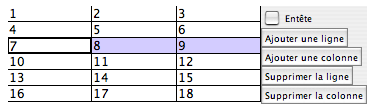
|
| text table | Table display allowing the use of XML elements inside the cells. Also handles the rowspan and colspan attributes to gather cells vertically and horizontally. |

|
| style | For use in the case (very rare if the XML language encodes the meaning as opposed to the presentation) where an XML element only conveys a style information. Displays the characters in the chosen style (bold, italic, ...), without any tag. An alternative is to use the string type, which can also use a style, but displays the tags. |
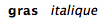
|
| file | Displays an image based on its path on the disk coming from an attribute of the XML element (to be defined). It is possible to copy/paste images and Jaxe will automatically create the XML element and the image file on the disk, using the first element of type file. |

|
| symbol | Displays an image chosen within a set of images in an image folder. |

|
| list | For an element representing a bulleted or ordered list. The sub-element must use the item type. The tags are displayed as for area, with a '+' button to create new items. |

|
| item | List item in a list displayed with the list type. Displayed with bullets or numbers, depending on the list type. |

|
| simple type | Displays an element having a simple value, in a small panel. Usable only for the elements with a simple type in the XML schema. The precise display (text field, menu or checkbox) and the validation are done based on the XML schema constraints. |
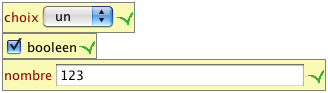
|
| equation | Displays the image of an equation. The equation can be edited by a simple click on the image, with a dialog showing at the same time the text of the equation (using a very simple syntax specific to Jaxe) and the corresponding image. |

|
| form | Displays an element and all its sub-elements as a form, with a field for each sub-element. Beware not to use this type with elements that could have an infinitely deep subtree ! |

|
| plugin | If you want to define your own Jaxe element, it is possible ! See the section "Creation of new Jaxe elements" in the developer guide for more information. |
Parameters can be specified for some display types, with the Parameter element under Element display.
Display types division and area can have a parameter specifying the name of the attribute to use as a title for the element display.
Display types file and symbol must have a parameter specifying the attribute with the file name.
Display types table and text table must have parameters specifying the elements for the rows and the cells.
Display types style must have a parameter specifying the style.
Display types area and string can have a parameter specifying the style, a parameter with the font family, and a parameter with the font size.
Display types equation must have parameters specifying the attributes to use for the equation text and the image filename.
Here is a list of all the parameters:
| type | parameter name | description |
|---|---|---|
| division and area | titreAtt | attribute for the title |
| division, area, string and empty | attributsVisibles | displays all the attributes on the start tag (true|false) |
| table and text table | trTag | element for a line |
| table and text table | tdTag | element for a cell |
| table and text table | thTag | element for a header cell |
| text table | colspanAttr | attribute to merge columns |
| text table | rowspanAttr | attribute to merge rows |
| text table | alignAttr | attribute to align text |
| list | typeListe | type of list (POINTS|NUMEROS) (bulleted/ordered) |
| style, area and string | style | GRAS (bold) | ITALIQUE (italic) | EXPOSANT (superscript) | INDICE (subscript) | SOULIGNE (underlined) | BARRE (strikethrough) |
| area and string | police | font family |
| area and string | taille | font size |
| file and symbol | srcAtt | attribute with the file name |
| plugin | classe | Java class derived from JaxeElement |
| item | image1 | first bullet image |
| item | image2 | second bullet image |
| equation | srcAtt | attribute with the image filename |
| equation | texteAtt | attribute with the equation text |
A possible export for the documents, using one or several successive XSLT transforms. An export to an HTML file will make an "HTML preview" menu appear in Jaxe's Windows menu. The other exports are available in Jaxe's File menu.
An XSL file to use for the transform (XSLT 1.0). Must generate XHTML or HTML for the HTML output, and XSL-FO for the PDF output.
A stylesheet parameter. There are magic names that make Jaxe automatically fill up values before the transform (these values cannot otherwise be obtained from XSLT) :
The path to the XML file
The URI to the XML file
The path to the XSL file
The URI to the XSL file
All the texts (also called strings) may have to be changed in the interface created with the configuration. Either to improve readability without having to change the schema, or to provide an interface in another natural language for the same schema. Texts may also have to be provided for a set of languages, so that users can edit the same documents, with the same Jaxe configuration, but with an interface entirely in their native language.
Short line to describe the configuration, displayed in the dialog to create new documents with Jaxe.
Strings associated to a menu, identified with its name
Strings associated to an XML element. Used to display the element, but also for this element's insertion menu if no string was defined for the menu.
A title to use for an element or attribute value
Strings associated to an attribute
Strings associated to an export

Click on Save and choose your config directory path. Enter the file name (without _config, or .xml extension)
A dialog asks you to save the schema path. The config file and the W3C schema must be in the same directory.
If you exit without saving your XML file, a dialog will suggest to do it.